Educators, students, and more created over 100 million videos with Screencastify in the past year! And now, we have launched an improved way for you to search, sort, and see your past video creations with the new My Videos library.
Replacing "My Recordings", the new My Videos library makes navigating your videos incredibly easy while providing you with more information about your videos at a glance! You’ll now be able to see view counts, created dates, and video duration all in one place.
Related: See how video puts teachers in the director's chair in this episode of EdTech Heroes. ⬇️
Search and sort videos with speed 🔍
Being able to quickly search and sort videos is crucial for educators that need to share or update their creations. So we made sure to improve this ability with My Videos.
With simple text search bar and sort dropdown options, you can now search and reorder your videos in ways that make it easier and quicker for you to find the video you need at any moment.
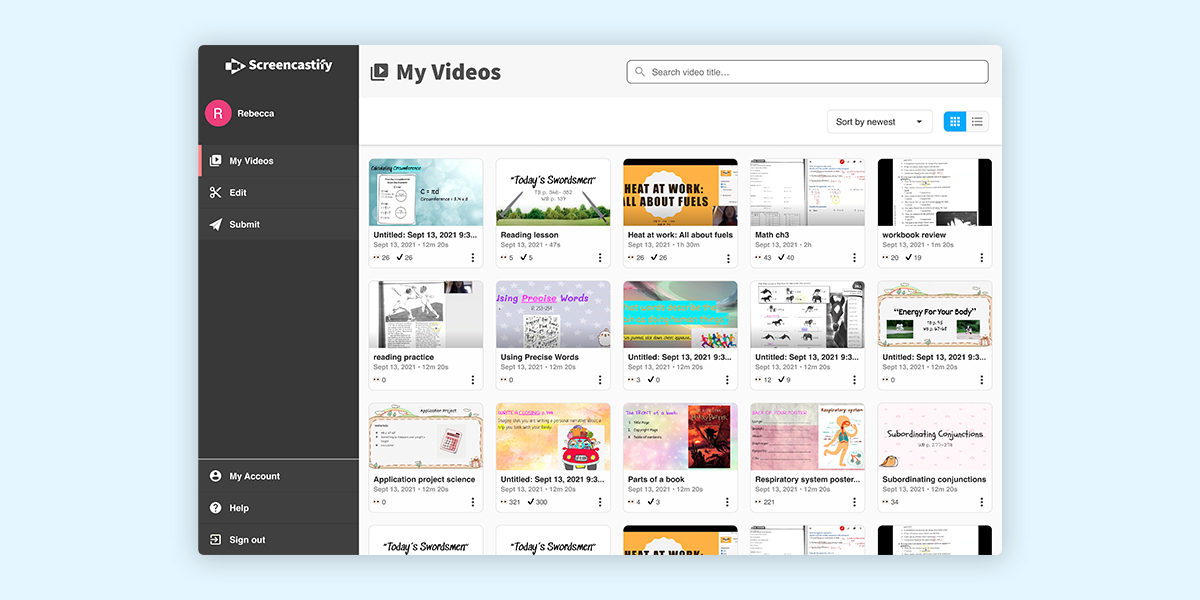
Have an older video that you created when you started with Screencastify that you want to reuse? You can now bring those to the top of your view simply by sorting by creation date.
Toggle between the Grid and Tile views to see all the sorting options available to you. For example, you can now sort your videos by:
- Newest videos
- Oldest videos
- Title A-Z
- Title Z-A
- Total number of Viewers
- Total number of Embedded Questions responses
Want to search for a specific video by title? It’s at your fingertips in the new My Videos library. If you know a word or series of words in your video title, you can now find any video containing those phrases.
See your video’s Viewer Analytics at a glance 📊
Screencastify Viewer Analytics for your videos helps you get the necessary data to help personalize instruction and check for understanding. The My Videos library now gives you a quick glance of that analytics data without diving into the specific video.

Simply find the video you’d like to see views for and then look for the number next to the 👀 emoji. That number shows how many unique viewers have watched your video so far! To see even deeper data, just click into the Video Management Page for that video and access the Viewer Details section
Try it out free!
My Videos was created to help educators spend less time tracking down their videos and more time empowering students to maximize their potential.
We’re looking forward to hearing about how the My Videos portal helps you organize and find your videos with ease and speed! Let us know what you’re able to accomplish on Twitter @Screencastify

.svg)








