With more technology making its way into the classroom and teachers working hard to manage all of the moving pieces, it’s important to remember that sometimes our students are more adept with technology than we give them credit for.
In 2023, students in K-12 know smartphones more than pay phones and many have used a tablet or smartphone before they have even learned how to read.
We can empower students to be engaged learners and active sharers of information with the tools we are using right inside of our classrooms. Specifically, our students already use video to communicate socially, so why not allow them to explore video as an educational tool?
We’ve put together a couple insights for why video is important and how to get students using video in the classroom right from the start of the year.
Troubleshooting new routines
The start of a new school year always means investing a substantial amount of time in learning new routines, procedures, and protocols. This, understandably, can tend to bring a host of questions.
In the beginning of the year, use Screencastify Submit to set up virtual office hours. This will make communicating questions and answers super easy.
.gif)
To create your virtual office hours, simply create a Screencastify Submit Assignment, choosing the option to Generate a Link. Name your assignment and provide directions to parents, students and families. Since some of the questions you receive may be about technology (new websites to navigate, new learning programs to use, etc), it is best to use the Screen and Webcam Recording option so that you can see the issues on screen. Since all of the videos submitted to your office hours will go to your Google Drive folder, you can choose to also receive an email with each submission, or to just check the folder periodically.
Either way, now you have a virtual door that’s always open and students and families grow accustomed to using video as a form of communication!
Devices for all
At the beginning of the year, teachers tend to take stock of the technology they have available and make decisions around instructional technology based on the tools at their disposal. For example, teachers with three devices in their classroom tend to use technology differently than teachers with 1:1 technology. Regardless of the amount or type of technology in a classroom, Screencastify can be an effective tool for video creation.
One of the greatest things about Screencastify is that any videos that you create are saved to your Google Drive and a “My Videos” section of the app. This means that you are not taking up precious space on your computer hard drive when you choose to create a video with Screencastify.
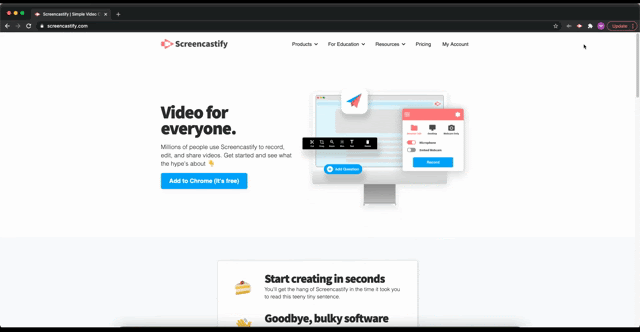
This configuration is especially exciting for students using Screencastify to create videos in class. Students can use Screencastify to create videos on any device that is available to them–they won’t need their own personal device or to even use the same device every time they create a video. As long as students have a Google log in, they can access their Screencastify account, including previously recorded videos and the editor, on any device.
'Content creation' as a learning experience
We’ve all answered the question, “what do you want to be when you grow up?” but the most common answers are changing. Thirty years ago, if you asked an elementary school student that question, they might say they wanted to be a doctor or an astronaut, but not anymore. Believe it or not, up to 75% of students between the ages of 6 and 17 say that they want to be influencers or YouTubers when they grow up.
Whether students end up deciding to follow their YouTube dreams or not, it’s clear that being able to communicate with video is not only a skill that is useful, but one students themselves value as well.
Using Screencastify, students can learn some of the basic tenants of creating videos and using them to communicate effectively.
For example, students can use the Text feature in the editor to add pop-up text on screen. Text pop-ups can be used to reinforce what someone on screen is saying OR to give supplemental information. Similarly, the blur feature can allow students to make decisions about when particular on-screen information is revealed. Finally, students can create engaging moments of contemplation or discussion by adding title cards with questions.
Become Master Screencasters
If you and your students want to learn more about how video can be used for both teaching and learning, check out our certification courses. The Master the Screencast Jr. course is perfect for getting students started with video!

.svg)








