This is a text notification!🚨
Screencastify Edit has been updated with an improved text tool to help you maximize the educational value of your videos with added flexibility and functionality.
With our text tool, you can now freely move your text boxes and adjust text attributes with our new sidebar!
Move that text box
To give complete freedom of text placement, the text box is now “draggable”, meaning it can be strategically positioned anywhere on the screen. Other new abilities include:
- Resize text boxes to be larger or smaller
- Text reflow to adapt text to the box width
- The ability to add multiple text boxes
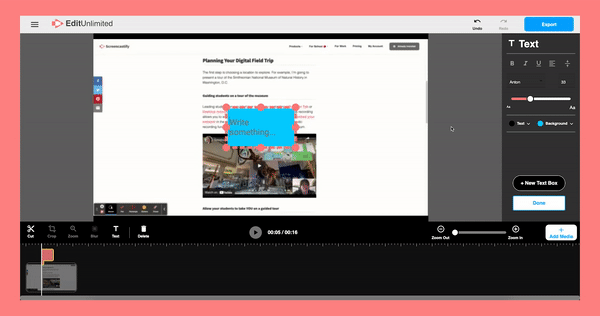
Say 👋 to the text tool sidebar
The first thing you will notice after clicking the Text icon is our new text tool sidebar view where you can customize your on-screen text. The sidebar allows you to:
- Adjust the size and font of your overlay text
- Add italics, bold and underline to your text
- Change background color for your text box 🌈
- Adjust alignment of your text
👉👉 Looking for a step-by-step guide on how to overlay text on a video? Check it out on our Help & Learning page 👈👈
Creative ways to use the new text tool
Starting today, Edit Free and Unlimited you can add text anywhere on your project with just a click. Here are a few ideas for creative ways to use our new text tool. ⬇️
A Clear Focus
Videos are often busy, and can make it challenging for your viewers to understand the most important things to focus on. With the new text tool, you can use text to draw attention to specific portions of the video🔎 and easily highlight the most important aspects and takeaways.
Multimodal Made Easy
A mixture of verbal instructions, great visuals and on-screen text gives students multiple ways to absorb the information from a video. With our text tool, you can bring all of these elements together to make learning more accessible for everyone.
Navigating Video
Our new text tool allows you to create progress bars that show students where they are in the video. With a glance, they'll know whether they're at the bell ringer or the independent practice. As an added bonus, you can have students skip ahead to the most relevant parts for them to differentiate easily.
Update the Outdated
Things change. However, recording a new video to reflect minor updates isn’t always an option. A time-saving option is to use on-screen text modifications to update information such as due dates📅, meeting times or other information that is no longer accurate.
Instant Transcription and Translation
Is there a moment where your video’s audio isn’t clear because of a passing train or a perfectly timed bark from a puppy?🐶 Easily add on-screen transcription to clarify your talk track with our text tool. Another great use is providing real-time translations of foreign languages.
Step-By-Step Directions
Order is essential for things like tech tutorials, and instructions are more clear with visual indicators. For example, a text visualization of “Click on ‘New Assignment’ ” is a great indicator of the next step and where exactly action needs to be taken.
The Power of Text
Indicate the name of a person, the title of a musical track🎶, or simply give your video a title. There are countless ways the flexible new text tool can maximize the effectiveness of your videos. See what you are able to achieve by overlaying text in a video with Screencastify Edit!
Try the Screencastify Edit and Text Tool today!

.svg)








