Students use more than just words to communicate. When they send text messages to friends and notes to their teachers, they use emojis 👋and GIFs to better express their thoughts. The visual language of GIFs (animated images) offers a more universal and accessible way for all of your students to communicate with one another, regardless of their differences. Plus, they’re super fun to make, share, and see!
Since GIFs are so accessible and are already embedded in your students’ language, it’s the perfect time to start using them in the classroom. And, you can use Screencastify to create custom, reusable GIFs! Then, share them with your students. From creating more engaging presentations to helping families understand academic content, GIFs provide endless opportunities for student engagement.
Turn anything on your screen into a GIF
With Screencastify Record, you have tons of options making it easy to create a GIF that’s just right for your classroom
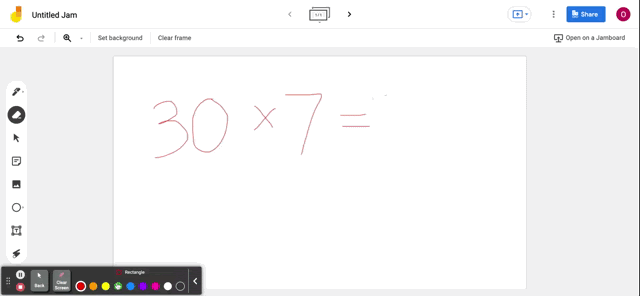
Create GIFs with your Browser Tab
Try turning a browser tab recording into a digital anchor chart.
- Start by demonstrating a procedure on a digital whiteboard, slide presentation, or any other website. Walk students through all of the steps using the Screencastify drawing tools to annotate on screen.
- Press stop on your recording and you’ll be taken to the Video Management Page, where all the magic happens!
- Here, you can export your video as a GIF. Now, it’s saved on your computer and you can reuse it to communicate with students over and over again!
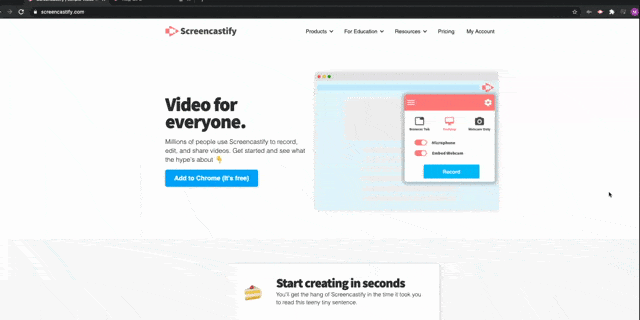
Create GIFs with a Desktop Recording
GIFs can be a great way to quickly explain assignments or tasks. For this, you may have more than one component that the GIF will need to display. For example, your GIF may need to show Google Classroom as well as a PDF in another tab. Great news: a desktop recording is perfect for this!
- Before you start recording, simply choose desktop recording. Now, you’re ready to capture any and everything that happens on your screen.
- Just like tab recordings, you’ll download your GIF from the Video Management Page and share it as many times as you’d like!

Create GIFs with a Webcam Recording
Not all GIFs have to be informative or educational!
- Use the webcam option on Screencastify to capture a personalized recording of an expression: show you’re excited, supportive, or proud in a quick video.
- You can download these as GIFs and create short animations that you can always re-share to express your feelings and give feedback.
Sharing your GIFs
The best part about GIFs is sharing them and knowing your audience will know exactly what you mean. Our students are probably seeing and using GIFs all over. So how can we bring our newly created GIFs into the classroom? Here are a couple ways to share your GIFs with your students, or even a broader audience:
- Add GIFs to a presentations to personalize them and keep students engaged
- Create GIFs for assignments to help students and families
- Use GIFs for fun feedback. Give a thumbs up or share a thinking face to bring your feedback to life
Keep Students in the Loop with GIFs
GIFs help keep students engaged in their work with a familiar form of short-form animated content. Using Screencastify Record, you can create all kinds of GIFs that are shareable and reusable on demand.
Now that you know how to create a GIF with Screencastify and some of the awesome ways you can use them, you’re ready to make your very own and use them to pump up your instructional materials or even just use them for fun.
If you want to know more about the exciting ways you can use Screencastify Record for student engagement, check out our Master the Screencast course, where you’ll learn enough to create all kinds of videos
We can’t wait to see all the GIFs you create.
.svg)








