If you’re looking to create a highlight reel from Submit videos, Screencastify makes it easy! Whether you're celebrating class moments, creating a showcase, or compiling reflections, here’s how you can do it step-by-step.
✅ Before You Start
1. Make sure you have at least one video submission from students.
2. You can combine up to 60 minutes’ worth of video at a time.
3. This feature is part of a paid plan (Starter or Pro)
✂️ Option 1: Create a Highlight Reel from Submit
1. Select Your Videos
Go to the Topic Details Page page and check the boxes next to the videos you want to include.
💡 You need at least one video selected to proceed.
2. Click “Create Highlight Reel”
Once selected, the button will become active. Click it to begin.
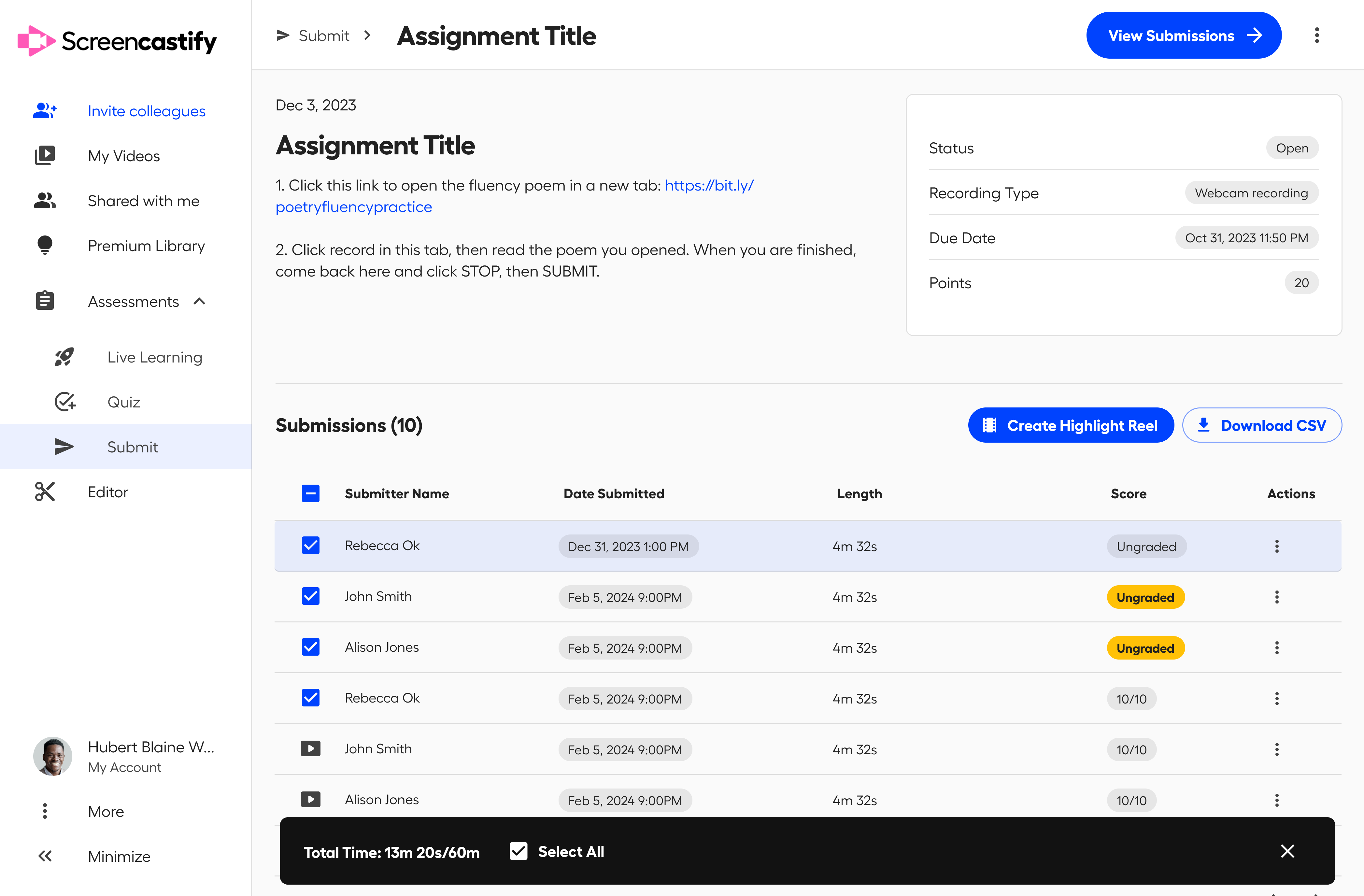
3. Automatic Clip Creation
Screencastify will begin processing and take you straight to our Editor.
The clips will be automatically added to your timeline.
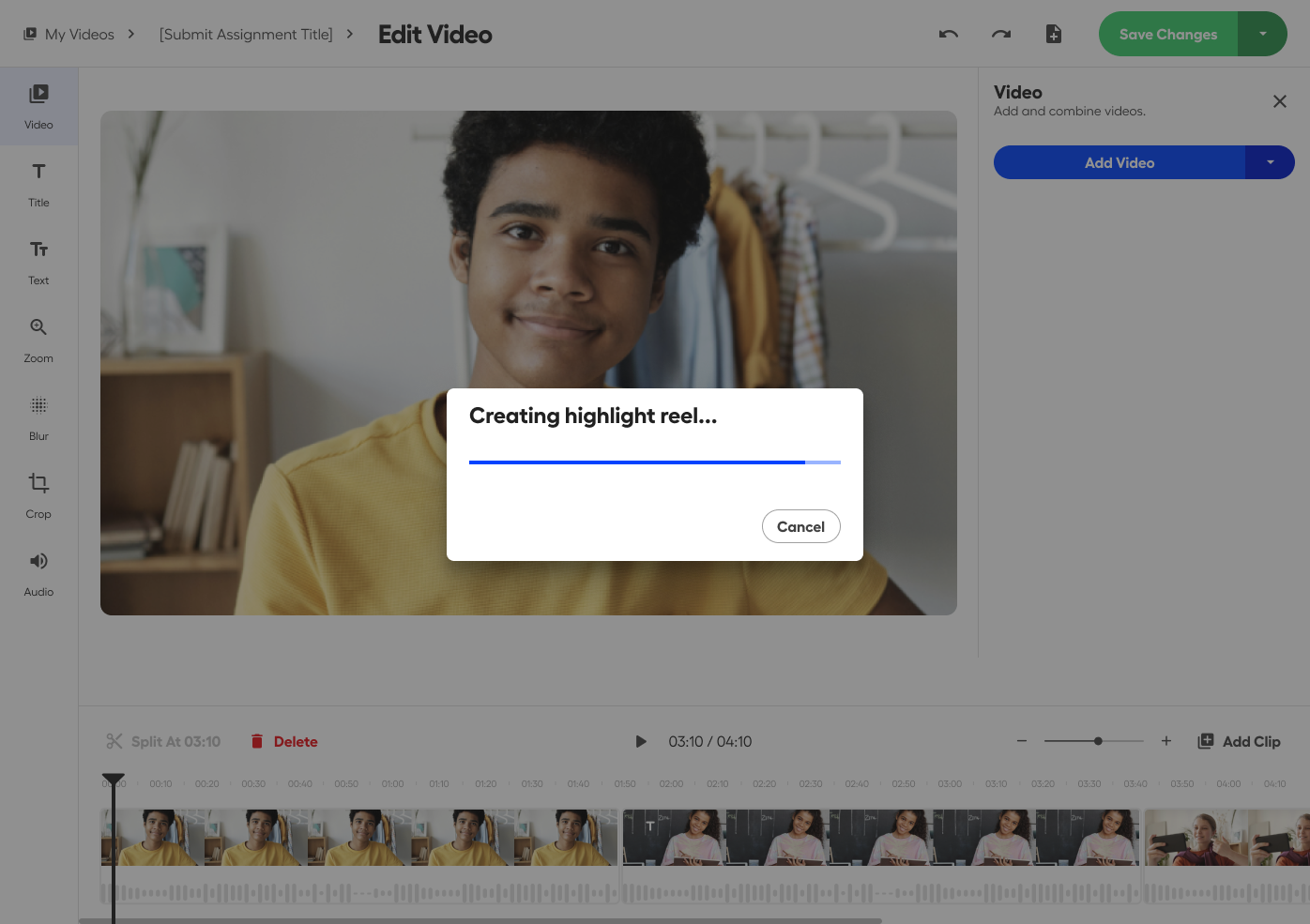
4. If You Hit the Time Limit
You can combine up to 60 minutes of video. If your selection goes over that, we’ll include the first 60 minutes only.
5. In Case Something Goes Wrong
If something doesn’t load correctly, you’ll see an error message. Don’t worry—you can try again or email support@screencastify.com for help!
🎞️ Option 2: Add Submit Videos from the Editor
Already in the Editor? You can still add Submit videos from there.
1. Click “Add Video” → “Submit Videos”
This opens a list of all your students' video submissions.
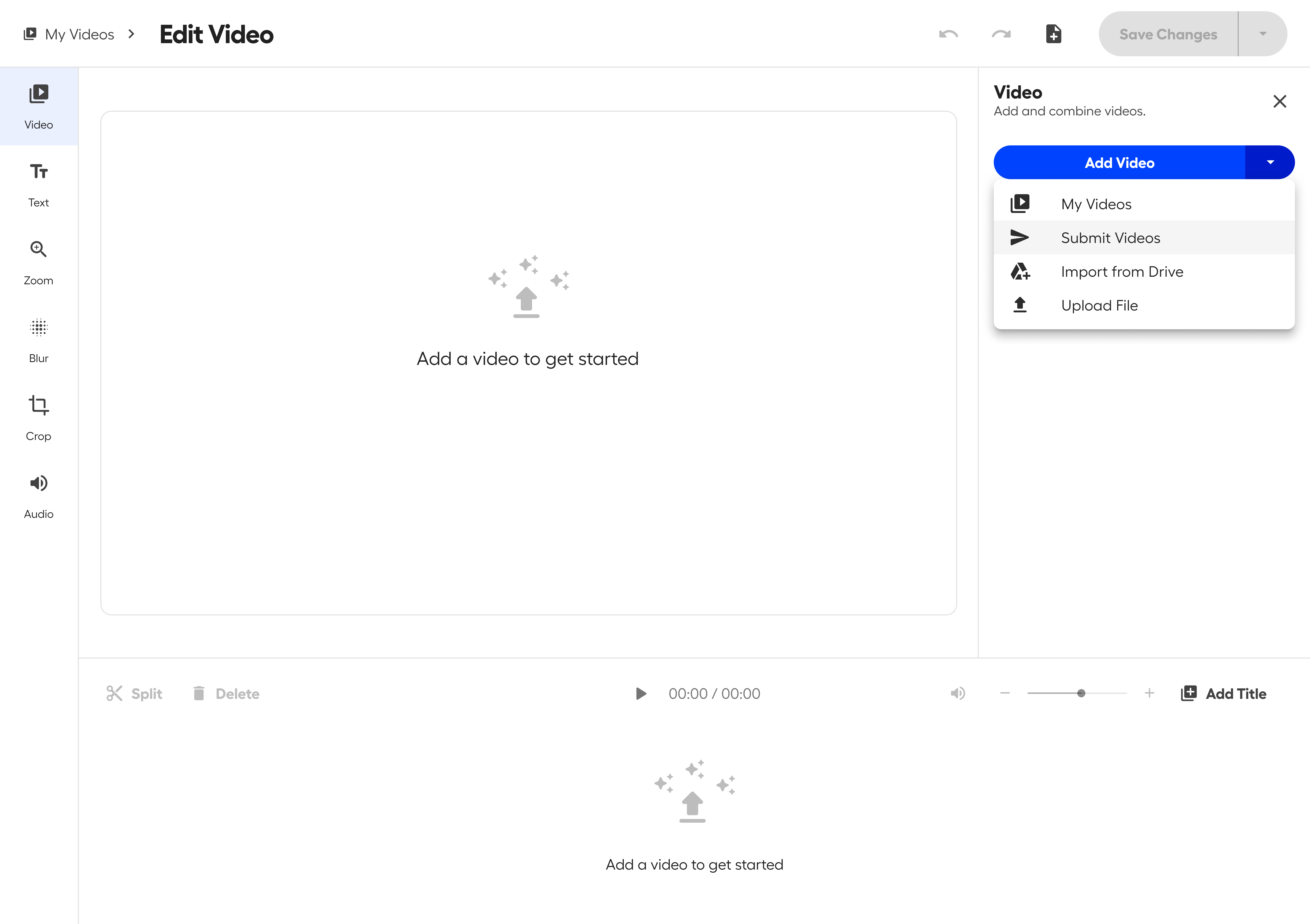
2. Select the Videos You Want
Browse and the ones you’d like to add.
3. Click to Add
The videos will be added to your timeline in the Editor.
🧠 Tips & Troubleshooting
Can I select all the videos at once? Yes! You can easily select or deselect all in one click.
Why is the “Create Highlight Reel” button grayed out? It’s likely because you haven’t selected any videos yet. Hover over the button to see a helpful tooltip.
.svg)

.png)






