🧾 What is Edit by Transcript?
Edit by Transcript makes video editing as easy as editing a document. You can:
1. Delete words or phrases from the transcript to remove those moments from your video.
2. Edit the actual transcript text to correct what’s displayed in captions.
Perfect for polishing presentations, onboarding content, tutorial videos, lessons, and more.
🛠️ How to Use Edit by Transcript
1. Open Your Video in the Editor
Click Edit Video on the video you want to edit.
💡 You can also access the Editor anytime using the Editor button in the left-hand menu.
2. Open the Transcript Panel
In the Editor, click the Transcript button located above the timeline.
This opens the transcript panel where you can view and interact with the auto-generated captions.
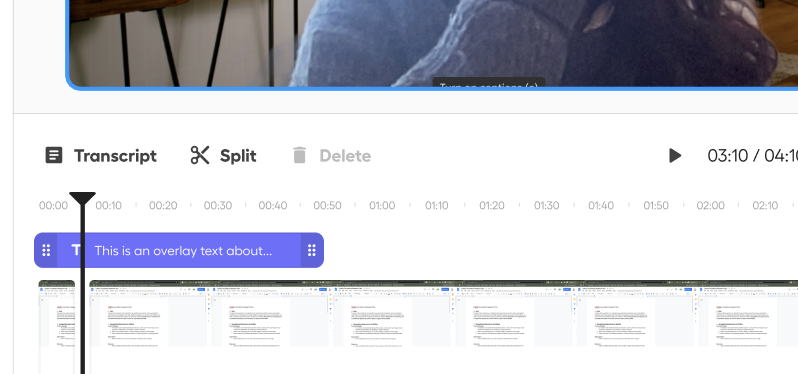
3. Generate Captions (If Needed)
If you haven’t generated captions yet for your video, click the “Generate Captions” button and wait a few moments while your transcript is created.
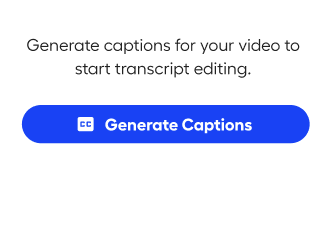
4. Trim or Edit the Transcript
Once your transcript is ready, hover over any section to reveal editing tools:
✏️ Edit text only: Click the gray pencil icon to correct words or phrases.
🗑️ Delete text + video: Click the red trash can icon to cut the words from the transcript and remove that segment from your video.

5. Save Your Changes
When you’re finished editing, click the green “Save Changes” button to apply all transcript and video edits.
🧠 Tips & Troubleshooting
Want to restore something? Just click undo before saving.
Captions inaccurate? Click the pencil icon to easily fix any mistakes.
💡 Why Use Edit by Transcript?
1. Clean up recordings without timeline scrubbing
2. Fix captions for clarity and accessibility
3. Save time—no editing experience needed
4. Great for lessons, presentations, demos, and more
.svg)

.png)






