As an educator, it’s often hard to meaningfully understand student progress. You may ask yourselves questions like, “Do they get it?” or “Are they engaged with the content?” And, even asking those questions aloud to students may only solicit answers from the vocal few.
Luckily, technology has allowed us to hear from more of our students with tools like Screencastify Submit or Interactive Questions in Screencastify Record. With our latest experimental feature, we’ve added a quick exit poll to Interactive Questions to give you even more information about student understanding.
Add a Quick Exit Poll
The next time you head to the Video Management Page, you’ll notice a shiny new button: Add Exit Poll.
Clicking on that button allows you to add an exit poll to the end of your video in one click.
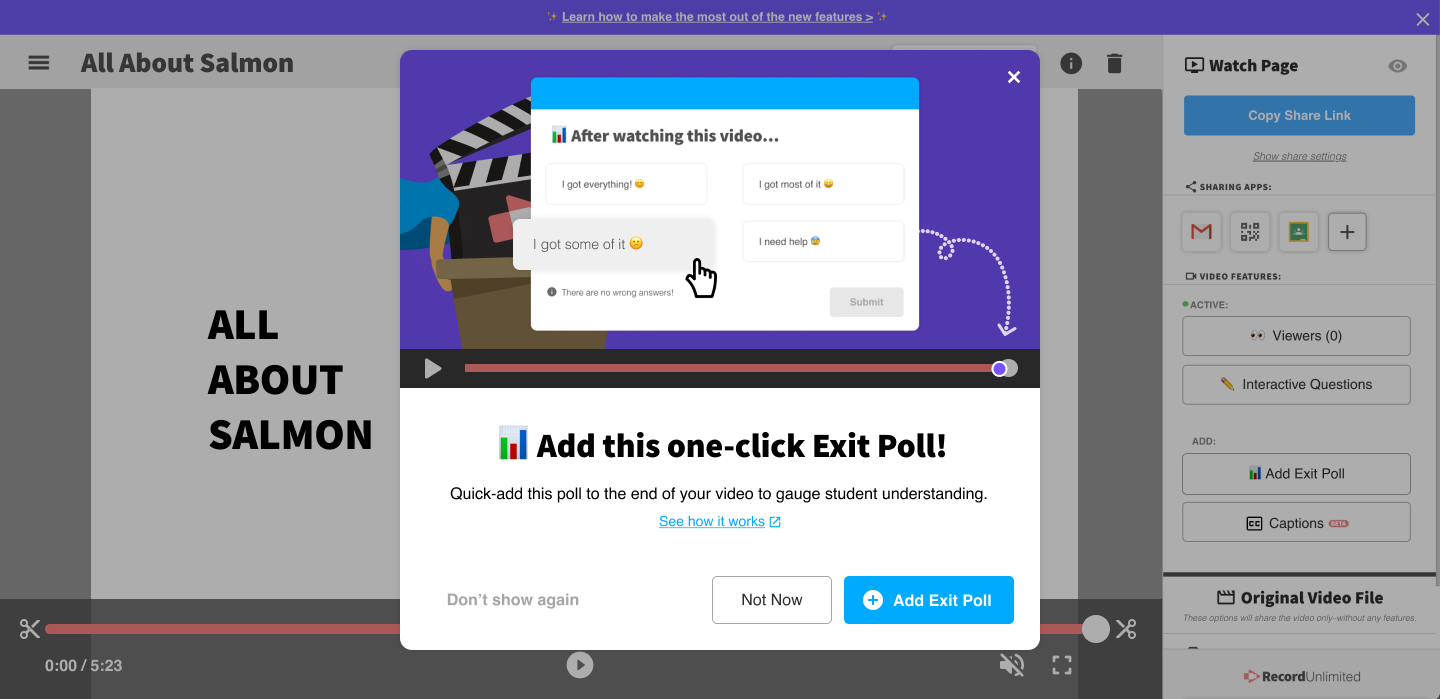
The poll is ungraded and all student responses will appear on the Response Details Page.
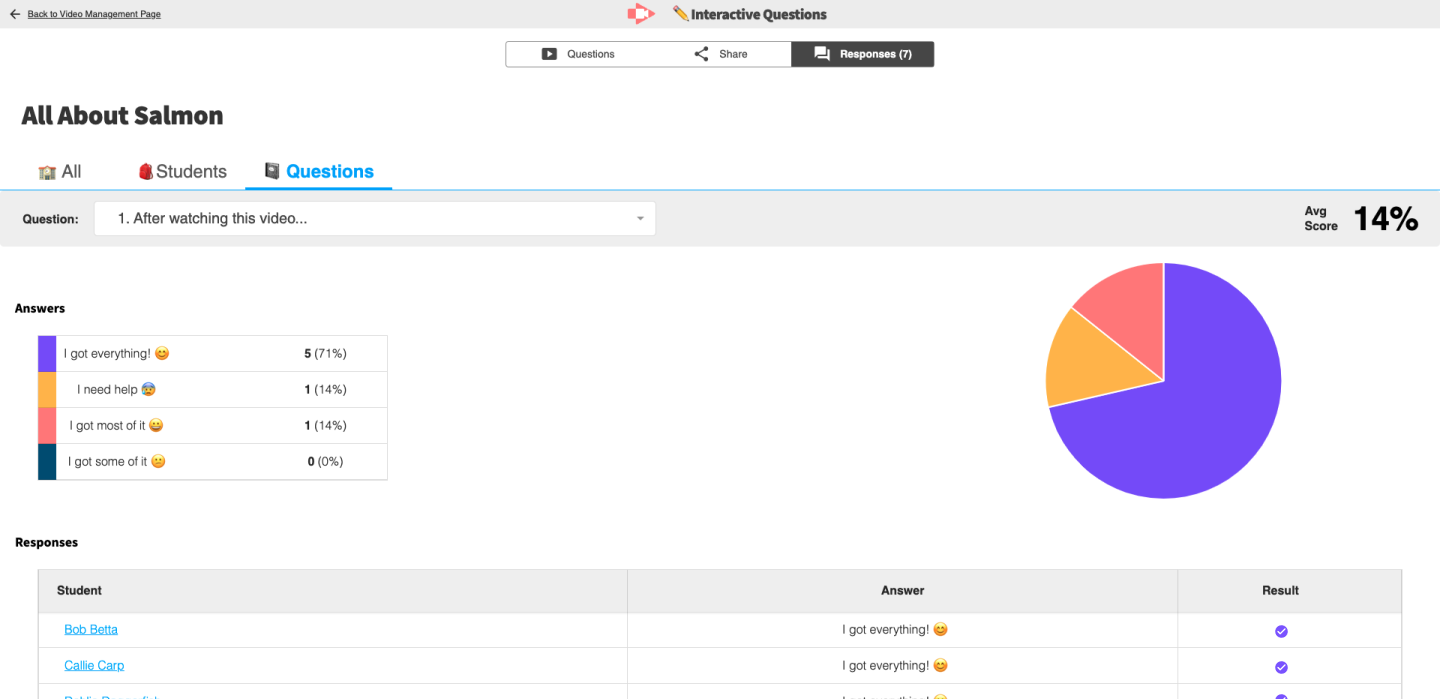
So, in just a few clicks you’ll know:
- Which of your students are feeling entirely confident about the lesson
- Which of your students are feeling mostly encouraged, but may need a small amount of assistance
- Which of your students got only some of the content
- Which might need a bit more help in a small group or through individualized instruction
A few opportunities to poll your students
Add an Exit Poll to Instructional Videos
Start by using Screencastify Record to create an engaging instructional video complete with annotation and your webcam.
Then, add an exit poll to the last second with our experimental feature. You’ll have instant knowledge of how students understood the lesson and an idea of what might be most helpful to advance student learning.
Pro Tip: You can also add additional interactive questions to ask students whatever you’d like.
Add an Exit Poll to Assignment Directions
If you’ve found yourself repeating the directions to assignments over and over again, it’s time to start recording your directions with Screencastify.
If the directions are digital, record them with a desktop or browser tab recording. You can display the directions on your screen while narrating through the most important parts.
Alternatively, you can share your directions in a webcam recording and take the opportunity to use props to aid in student understanding.
Regardless of which recording type you choose, end your recording with a quick exit poll. You’ll know which students to check in with before sending them off to work independently or in small groups.
Add an Exit Poll to Tech Tutorials
Need to get students (or anyone else) ready to use a new tech tool? A recorded tutorial with Screencastify is the perfect way to do it! Viewers can see your clicks and annotations on the screen to understand exactly how a tool works. And, since the tutorial is recorded, they can revisit it as many times as they’d like.
But, how do you know that they truly understand how to use the tool?
Ask them with our new feature! Just click on “Add Exit Poll” and watch the responses roll in.
Start getting a pulse on student understanding
The good news: adding a quick exit poll to your videos is super easy. To get started, create a video with Screencastify Record and click on “Add Exit Poll” on the Video Management Page. Or, head to the videos you’ve already created to add a pulse check to those.
.svg)








