In the past couple of years, our classrooms have grown full of amazing educational technology. Students are engaging with all kinds of digital learning experiences and spending more time online in school and at home.
Using QR codes in the classroom can be a fun way to bridge the gap between students’ offline and online worlds!
QR codes are easy to create with Screencastify and can be shared anywhere so that students have easy, on-demand access to video on any device.
Share QR Codes for Easy Access to Video 🎬
Partly because of the pandemic, but mostly just because they are easy, QR codes are increasingly popular for quick and contactless access to all kinds of digital content. By using a device with a camera like a phone or tablet to scan the code, you can go straight to a website, or in this case, a video!
You can use QR codes to create on-demand access to video for students of all ages in your classroom and when they’re at home. QR codes are great for even your youngest students because they don’t require a lot of clicks or typing; just scan and go.
Remember, any video you create with Screencastify can be shared as a QR code for easy access on any device. So, you’ll start by making a video!
Make it Your Own 🙋
- Choose whether to record your browser tab, desktop, or your webcam.
- Embed a webcam into your screen recordings for a personal touch.
- Include the sound of your voice by enabling your microphone or sounds from your computer by enabling tab/system audio
Add Annotations ✍️
Annotate on screen during your recording to make directions super clear or reinforce instructional content. Students can scan your QR code and understand exactly what you mean!
- Use the focus mouse and rectangles to highlight certain parts of your screen
- Draw arrows and other shapes using the pen tool
Jazz it up in the Editor ✂️
In just a few simple steps, you can make your instructional videos even more clear for students that are scanning the QR code to view at home or on their own.
- Add text to your videos to make directions and content accessible to all of your students
- Blur answers or solutions and reveal them when you’re ready
Related: See how else Screencastify merges different worlds in this episode of EdTech Heroes!
BONUS: Collect Custom Data from Your Videos 📈
Sharing the QR code for your Screencastify video will also share the Interactive Questions and allow you to collect data on your viewers and their engagement!
- Understand who is accessing your video and when by customizing your viewer analytics.
- Add Interactive Questions to your video to learn more about viewer engagement and mastery.
Get the QR Code 📱
Congratulations, you’ve officially created the world’s greatest instructional video. Now, you can download it as a QR code and share it with anyone (or maybe just your students and families)! On the right side of your Video Management Page, you can select QR code under the sharing apps options. From here you can copy or download the image to share wherever you choose.
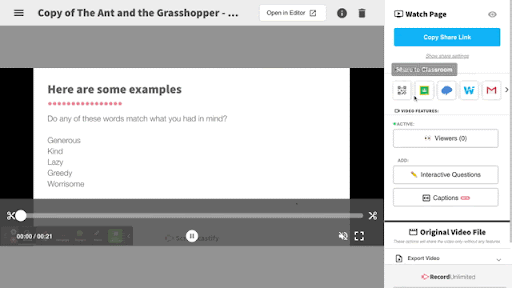
Use Cases ✅
Station by Station Directions
Stations are a great instructional model, but it’s impossible to be at every station at once. We end up explaining them all before we start or answering a lot of questions along the way. Save class time and jump straight into the activities by using QR codes to display video directions at each station.
- Use Screencastify to record directions and make any edits you want, including any annotations and adding step by step directions with text.
- Generate a QR code and download it to your computer.
- Print the QR code with each station’s directions and place it at the station
- Students can use any device to scan the QR code and access the directions independently, on-demand
See how you can create a QR code in the video below👇
Add a Personal Touch to Printed Materials
Make printed materials like newsletters and assignments more clear, personal, and engaging by adding video.
- Record a weekly message with Screencastify. Copy and paste the QR code into your communication with families, or post it outside your classroom door
- To help make content more accessible, create videos explaining assignments and include the QR code in your directions.
- Create congratulatory videos and add QR codes to your class certificates and awards.
Create Exit Tickets with Interactive Questions
Exit tickets are a great way to quickly assess student mastery of a given topic or objective. Using one or two questions, you can get a quick gauge on student learning. Use videos and interactive questions to create accessible exit tickets. Share them via QR code and get data instantly.
- Create videos including a verbal reading of the exit ticket
- Add interactive questions to collect real time data
- Share the QR code for students to access instantly in person or during virtual lessons
The options for sharing video with QR codes are endless. Tell of us some of your other favorites on Twitter!

.svg)








