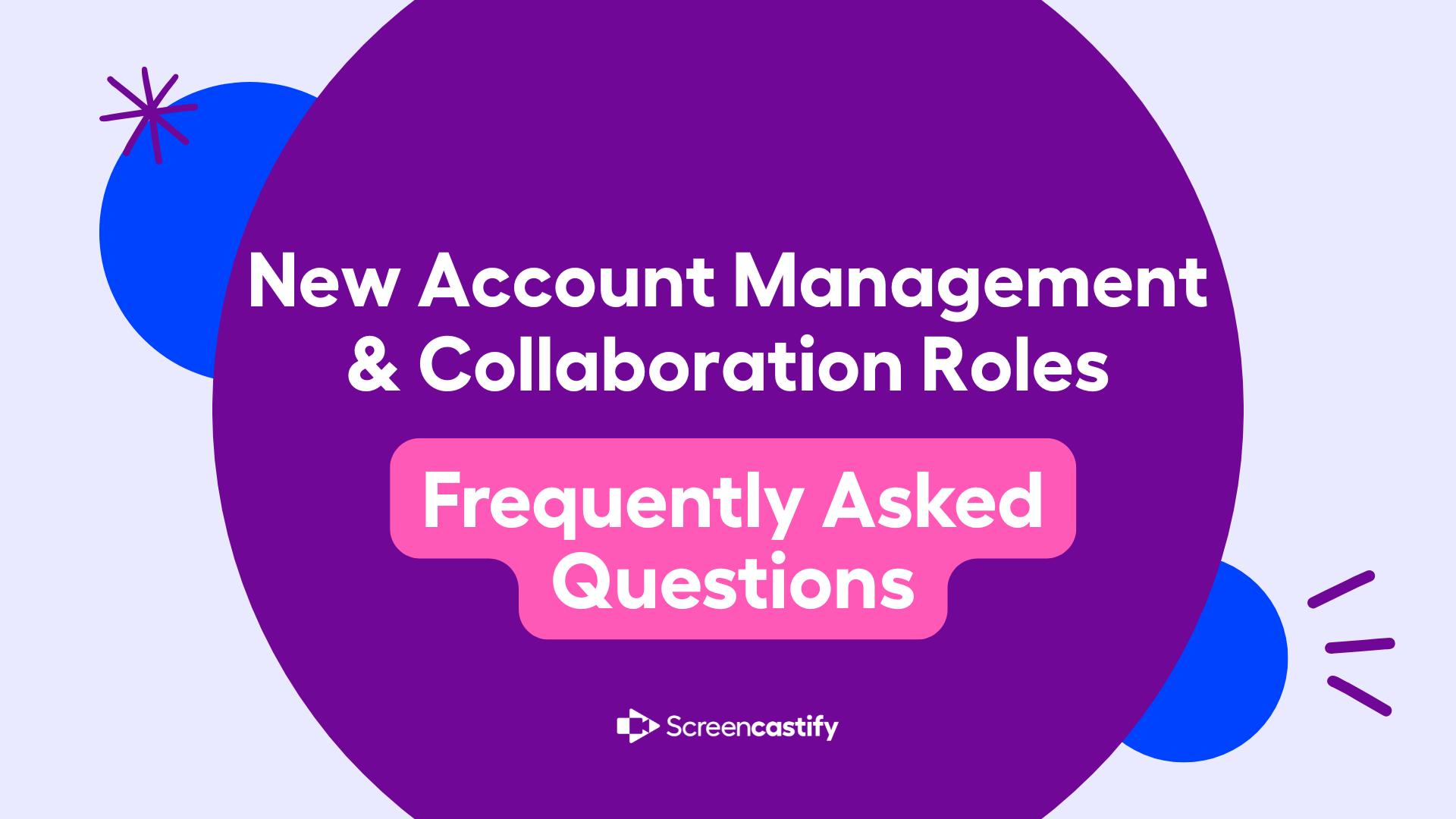Screencastify is evolving from an individual video creation and sharing tool into a comprehensive collaboration platform. These updates introduce fundamental changes to how users interact with content, manage accounts, and collaborate with teams.
Why These Changes Matter
Previously, Screencastify operated as an individual tool where each user owned their content in isolation. These new updates shift us toward account-based collaboration, giving organizations control over content, enabling team based workflows, and providing users with powerful new ways to share and co-create.
What's Changing?
Screencastify is introducing four new major features:
- Folder Contributors - Allow others to add their own videos to shared folders
- Video & Folder Collaborators - Enable shared edit access to videos and folder content
- Account Management - Support for multiple account membership with seamless switching by toggling easily between accounts that you both manage (are “personal” or “owned”) and are collaborators in (accounts that others share with you).
- New Plan Packages - Updated video limits, options for different plans and storage rules
Here are a few short videos on the new features to help you get started:
Account Management
What is account-based management?
Account management establishes a framework where content belongs to accounts rather than solely to individuals. Users can be members of multiple accounts (including a default "personal" or “owned” account) and switch between them seamlessly by hovering over the account name and toggling between them at the drop down arrow.

Why is Screencastify making this update?
For Screencastify Organizations:
- Content ownership remains with the organization when team members leave- never lose a team members content during a transition again
- As users on your team collaborate and share content, that content is moved to Screencastify storage (see below for additional information) vs. personal GoogleDrive/other personal storage. Account/organization administrators will have access to this storage, whether the user is still active or not.
- Centralized control over settings and permissions for your licence managers and system owners, immediately including the ability to manage accounts through account names, editing/controlling account types, turning Premium Library* off/on by user/account type and setting up LMS integrations as an admin on the account.
- Note: a planned enhancement to the new account management structure is to enable watch page controls for restricted/student users for an admin on the account to control/adjust.
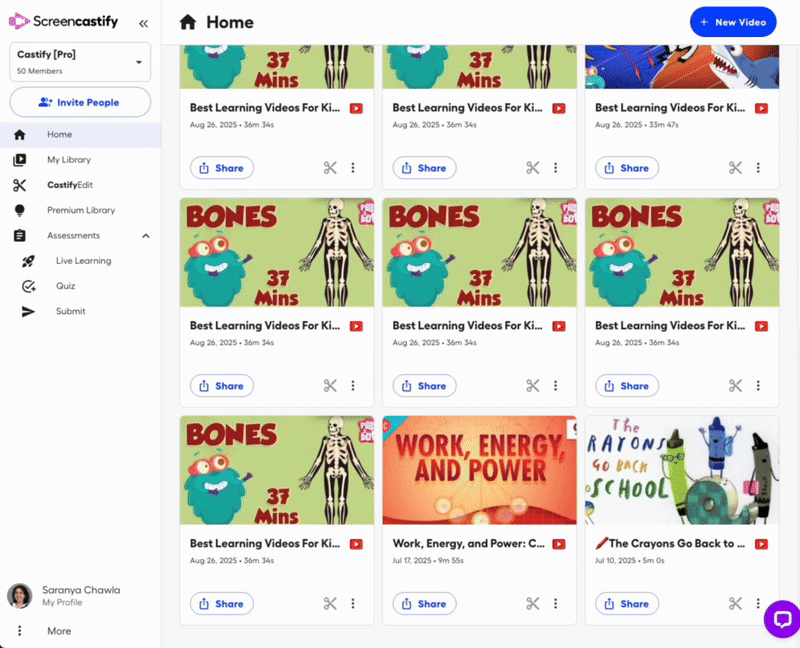
For Individual Screencastify Users:
- Share multiple pieces of content with multiple groups more efficiently through shared folders vs. sharing just one piece of content at a time
- Easier to add people to your personal account and have 10X the capabilities of sharing
- Collaborate without requiring external apps or workflows
- Access collaboration roles/sharing permissions using the new Viewer and Copier* collaboration roles for free accounts and Contributor* and Co-Owner* for paid accounts
- Clearer content organization across different contexts (work, school, personal)
*These collaboration permission/roles are not available for free users. For the initial launch, free users will have access to these collaboration roles, for a trial period, however once that trial period is over, these roles will be available to paid users only and will not continue to be available to free users.
Do Screencastify users have multiple accounts now?
Users only have multiple accounts if they're invited to additional accounts. By default:
- Every user has their original “owned” account, whether paid or free
- An “owned” account is the account you setup with your email and password to login to Screencastify
- If invited to another account, they'll have 2+ accounts
- “Invited” account(s) are accounts that have shared content with you
- Users will be able to see all accounts that they have been invited to, along with their “owned” /original account in their account drop down
- There's no limit to how many accounts a user can be invited to join
Which Screencastify account is the "default"?
Your most recently invited to or created account (whichever you created or were invited to it) is your initial default directly at launch. However, once you have navigated between accounts after login, Screencastify will remember your last active account and open to that on your next sign-in.
If someone adds me to their account after I’ve logged in, will that new account become my default, or will my previously active account remain my default?
When you get added to a new account, you will receive an email that says content was shared with you. Screencastify will remember the account you were last working in while logged in, not the new account that you next time you log in (or record a video).
Can I rename my Screencastify accounts?
Yes, you can rename your own account. However, you cannot create multiple "owned" accounts, you can only be invited to additional accounts and those you may rename within your account only.
Can my Screencastify accounts be at different subscription levels?
Yes. Each account you have access to operates independently with its own subscription level (Free, Starter, Pro, Site-wide, etc.). Your access and features depend on which account you're currently using.
How does content move between Screencastify accounts?
If you created the content or own the content- you simply move it as it stands.
If you do not own the content or did not create it yourself, and you have Copier, Contributor or Co-Owner collaboration permissions/roles on that content or Shared Folder, you will need to Copy the content (which makes you the Owner of that Copy only) and then Move the Copy as noted above.
This allows flexibility in organizing work across different contexts (e.g., moving a personal project to a work account).
How does my access to features in Screencastify work between accounts (i.e. one account is a free account and the other is a pro paid account)?
The level of access to features in Screencastify to enhance/edit/update the video content is controlled by whichever account you are viewing, collaborating or interacting with the content in.
So, for example, if you have a free account and content is shared with you from another person’s or organization’s paid account via these new permissions, you will have access to the paid features on any content shared to you from this paid account while it remains in that paid account. The opposite is also true.
When I log in to Screencastify, if I record a video on an account I did not intend to, how do I move it to the correct account?
Great news! As long as you are either the owner of the account OR a Copier*, Contributor*, or Co-owner* on the account you recorded the video in, with the move feature, you can move videos from one account to another quickly so if you accidentally record a video in one account but intended to do so in another, use the “Move to…” function to move between accounts.
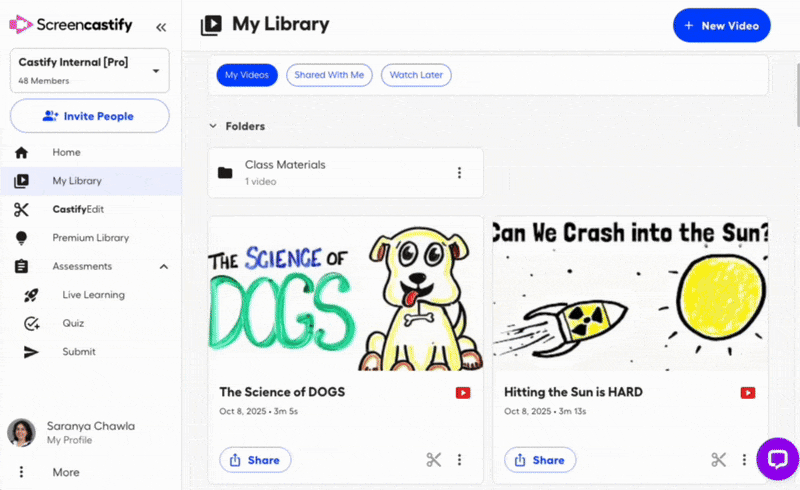
*These collaboration permission/roles are not available for free users. For the initial launch, free users will have access to these collaboration roles, for a trial period, however once that trial period is over, these roles will be available to paid users only and will not continue to be available to free users.
Collaboration Permissions
What are the new Screencastify roles/permission types?
We've introduced a tiered Collaboration Roles/Permission system:
- Viewer - Can watch videos only
- Copier* - Can watch and copy videos to their own account
- Contributor* - Can add their own videos to a shared folder (inherits copier permissions on all folder content); not available on Free accounts
- Co-Owner* - Can edit videos and manage folder content (full co-ownership); not available on Free accounts
*These collaboration permission/roles are not available for free users. For the initial launch, free users will have access to these collaboration roles, for a trial period, however once that trial period is over, these roles will be available to paid users only and will not continue to be available to free users.
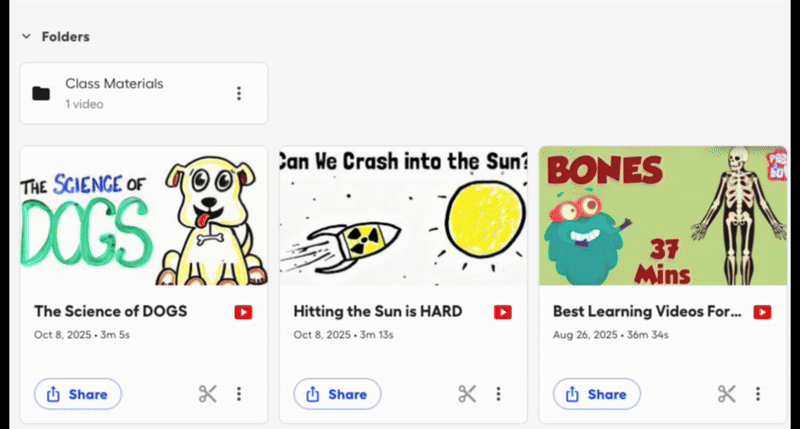
How do Screencastify Shared Folder permissions work with videos inside?
Permissions are inherited. When you share a folder with someone as:
- Contributor*: They automatically have copier access to all existing videos in the folder
- Co-Owner*: They automatically have contributor access to all existing videos in the folder
*These collaboration permission/roles are not available for free users. For the initial launch, free users will have access to these collaboration roles, for a trial period, however once that trial period is over, these roles will be available to paid users only and will not continue to be available to free users.
Does a Co-Owner/Collaboration Role permission on a Shared Folder give you Co-Owner access to all videos in that Shared Folder?
Yes. Collaboration permission/access level on a folder applies to all videos in that folder. This will include all current videos in that folder when the folder is shared via a collaboration role and future videos added to that folder.
Do I need to assign a Co-Owner/Collaboration Role role/permission to BOTH a Shared Folder and video?
No. You do not need to assign a Co-Owner/Collaboration permission to both a video and a folder. See answer above. Can collaboration permissions differ between a Shared Folder and individual videos within it? For example, can someone be a Viewer on the folder but a Co-Owner on a specific video inside it?
Can collaboration permissions differ between a Shared Folder and individual videos within it? For example, can someone be a Viewer on the folder but a Co-Owner on a specific video inside it?
Yes you can - however we recommend this typically be managed at the folder level as that is the intent of simplifying these Collaboration Roles/Permissions.
That said, anyone collaborating within a Shared Folder, cannot have a lower level of access at a single video within the folder level than the inherited Collaboration role/permission that they were granted at the Shared Folder level.
For example, if someone has Contributor permissions at the Shared Folder level, they can only have Contributor or Co-Owner permissions at the single video within the folder level, their permissions on any video within that folder cannot be any lower than the tier that they were granted access to within the folder itself initially.
If someone has Viewer permissions at the Shared Folder level, they can have any of the other Collaboration permissions (Copier, Co-Owner) at the single video level as long as they have the right level of access to the account.
If I am a Contributor on a Shared Folder, and I move a video I originally owned into another person’s owned account, what happens?
If a Contributor (person A) moves a video that they own into another person’s account (person B) via Shared Folder permissions, person B will now become the Owner of that video and person A is now a Co-Owner on that video in the Shared Folder. The video will now appear in person A’s “My Videos” page and person B’s “Shared with Me” page.
In this example, if person A wants to continue to own that video exclusive and separately from the new Shared Folder ownership/inherited collaboration permissions explained above, person A would need to make a Copy (see above) and ensure that that Copy is moved to their Account separately from the Copy now owned by person B in the Shared Folder that Person B also owns.
If person A wants to delete and get rid of the video that is now located in the Shared Folder once it has been moved to person B’s Shared Folder, only person B is able to delete it from the Shared Folder.
Ultimately this means that if you own a Shared Folder, you are the Owner of all videos in that Shared Folder (whether you add them or they are added by other Contributors or Co-Owners).
How do I copy a video in my account?
Click on the three dots on the lower right hand corner of the video and hit “Make a Copy.”
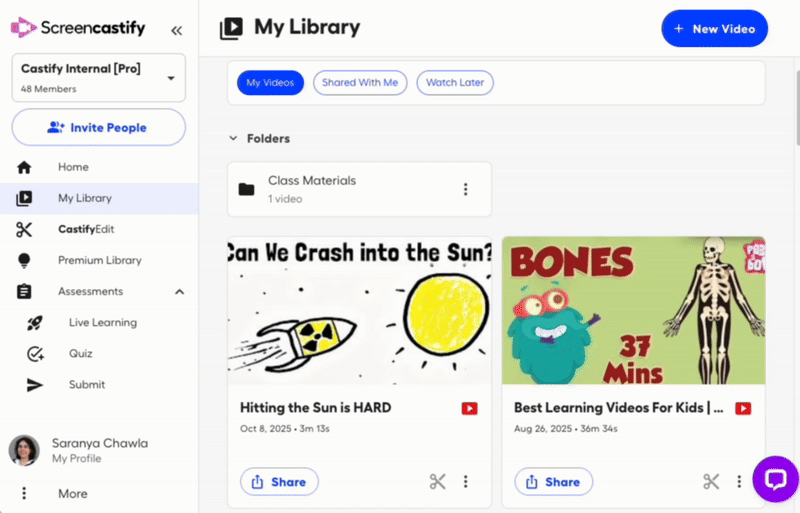
I am a free user today, do copied videos count towards my total free videos count?
Yes. Copied videos are an additional video added to your account and count towards your free video count, if you are a free user today.
I copied a video from someone else’s account before but it’s not where it was prior to this change?
If a video was copied by a user from someone else’s account in the past, and the video was not moved (after being copied) to their personal/owned account, the following are true:
- As a Free user, that user will no longer have access to the copy of that video. Copier* permissions are not available to free users outside of an initial trial period but also must be granted at the Shared Folder level on any videos/content not within the Free user’s account.
- As a Starter/Pro or seat-based organization/school or district user, that user will have access to the copy of that video once you have added them to your account through Collaboration Permissions/Roles OR if they are already a part of your account.
- As an organization/school/district user with a sitewide account, if that user is a part of your account, they will have access to the copy. If they are not a part of your account, they will need to be added to your account through Collaboration Permissions/Roles in order to have access to the copy.
*These collaboration permission/roles are not available for free users. For the initial launch, free users will have access to these collaboration roles, for a trial period, however once that trial period is over, these roles will be available to paid users only and will not continue to be available to free users.
What does "inherit" mean for Screencastify’s collaboration permissions/roles?
When you add videos to a Shared Folder that has been shared via collaboration permissions:
- New videos automatically receive the same permission level as the folder
- If the folder is shared with Co-Owner access, all videos inside are automatically shared at Co-Owner level
- This eliminates the need to share each video individually
What's the difference between Contributor* and Co-Owner* collaboration permissions/roles?
Contributors* can:
- View all videos in the folder
- Copy any video in the folder
- Add their own new videos to the folder
- See who else has access
Co-Owners* can do everything Contributors can, PLUS:
- Edit any video in the folder
- Manage the folder (delete, reorganize, etc.)
- Full co-ownership of the content
*These collaboration permission/roles are not available for free users. For the initial launch, free users will have access to these collaboration roles, for a trial period, however once that trial period is over, these roles will be available to paid users only and will not continue to be available to free users.
Collaboration Examples: What Each Role Can Do
Shared Announcements- Viewer
Managers can create folders for global announcements or updates, sharing them as Viewer access to entire teams in one-click.
Training & Tutorials- Viewer/Copier*
Share training folders with Viewer or Copier access to entire teams. Recipients can watch or copy templates to customize for their own use.
Knowledge Sharing & Idea Generation- Contributor*/Co-Owner*
Teams can add content to shared folders where everyone has Contributor or Co-Owner access, creating a repository of best practices, lessons, or feedback.
Teacher Observations & Evaluations- Contributor*/Co-Owner*
Administrators and teachers collaborate on observation videos with Contributor and Co-Owner access, allowing both to add notes, feedback, and iterations.
Bug Reports & Product Feedback- Contributor*/Co-Owner*
Teams can create dedicated folders where everyone adds discovery videos, creating a centralized feedback hub using all permission based on the specific need of each user to interact with the content shared.
*These collaboration permission/roles are not available for free users. For the initial launch, free users will have access to these collaboration roles, for a trial period, however once that trial period is over, these roles will be available to paid users only and will not continue to be available to free users.
Storage Questions
Why does content move to Screencastify storage when I share with the new collaboration/sharing permissions?
Screencastify's collaboration/sharing permissions (co-editing, advanced permissions) require functionality that Google Drive doesn't support. When content is shared at Co-Owner* level, it must be hosted in the Screencastify environment to enable these features.
Benefits of Screencastify storage:
- Independent from Google Drive storage limits
- Enables true co-editing capabilities
- Supports advanced analytics (coming soon)
- Maintains collaboration permissions outside of Google's ecosystem
*These collaboration permission/roles are not available for free users. For the initial launch, free users will have access to these collaboration roles, for a trial period, however once that trial period is over, these roles will be available to paid users only and will not continue to be available to free users.
Does Screencastify now own my videos aka in this new use of collaboration roles through Screencastify storage or do I “own” it as the administrator of my account?
Users of Screencastify still own their videos, as do administrators of accounts. This is covered in your terms of use/licensing agreement. The only change is that videos using collaboration permissions/roles are now hosted in Screencastify storage to enable these features to work optimally.
When is Screencastify storage normally used (separate from the collaboration rules/permissions)? And why is this different with using the new collaboration/sharing permissions?
Screencastify storage is implemented if the user does not have Google Drive/Google Classroom or uses Shared Folders today in Screencastify.
In order to implement proper collaboration experiences, we need to store and control the videos because Google doesn't allow for that. Also, this change in storage provides control to the account and folder owner to retain the content longer term through their Screencastify account.
What does this mean for individuals, organizations, schools and districts using GoogleDrive today with Screencastify AKA Can I move videos back to Google Drive?
Yes, you can download videos and re-upload them to Google Drive if needed. However, this removes the enhancements that you have made to the video (i.e. translations, captions, etc) in Screencastify.
Why would I use Screencastify Shared Folders instead of Google Drive?
While Google Drive can store videos, it only provides basic playback. Screencastify offers:
- Interactive features and engagement tools
- Video-specific analytics (coming soon)
- Collaboration tools (voiceovers, editing, questions)
- Shared editing capabilities
- Permission systems designed for video workflows
If you're creating content where engagement and collaboration matter, Screencastify provides significantly more value than Drive alone.
Free vs. Paid Screencastify Accounts
What are the updated/new free account Screencastify limits?
Free Screencastify accounts now include:
- 10 new free videos (+5 for each additional free videos added to the account, up to 4 user invites)
- 30 minutes maximum per video
- 5 AI tool uses
- 5 exports of each type
- Watermark on all videos
- Collaboration/sharing permissions available include Viewer only
Here's a quick video to go over the collaboration limits.
Why reset the 10 free video count?
We want free users to experience the new collaboration features and create meaningful value with Screencastify. The video limit reset lets users fully explore what's possible before upgrading.
What happens when I delete a video on a free Screencastify account?
Deleting a video does not return that slot to your available count as a free user.
Do I get 10 new free videos even if I used 10 before on Screencastify?
Yes, we've reset all video counts. Your existing videos prior to this update do not count toward the new 10-video limit as a free user.
As a free Screencastify user, is there a way I can get more free videos?
Yes! For Free users, you can now get an additional 5 videos for free, above your initial 10 free videos limit, every time you invite someone to join your account, up to 4 total new user invites (up to 30 free videos)!
If a free user removes the invited users that you’ve invited to your account, you will lose access to the additional 5 free videos per user that you have gained by inviting users.
What are the Screencastify individual paid plan limits?
Starter:
- Unlimited videos, 60 minutes each
- 5 AI tool uses
- 5 exports of each type
- No watermark
Pro:
- Unlimited videos, 180 minutes each
- Unlimited AI usage
- Unlimited exports
- No watermark
See a full plan comparison by visiting our pricing page.
What does the watermark look like on free user videos?
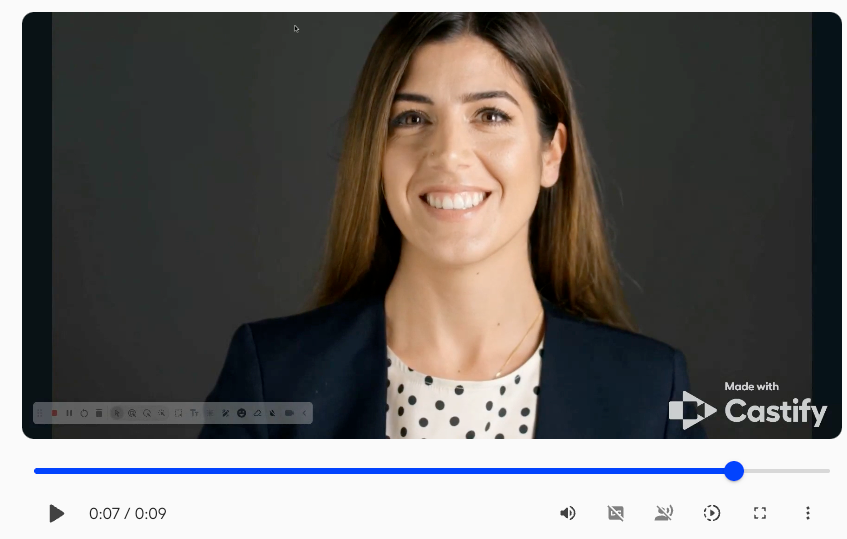
Can I remove the watermark from old videos?
No. The watermark cannot be removed from videos created on a free account. When you upgrade, only new videos will be watermark-free.
Is there a limit to editing videos with the blur feature in Screencastify?
Free users can edit up to 5 videos using features like blur. After 5 edits, they won't be able to export or save additional edited videos without upgrading.
Questions for Teams & Organizations
As an organization using Screencastify, can I see all user videos if they've left Google Drive?
Not today, but it's on the roadmap. Currently:
- You can see all folders you've created or have access to
- You cannot access folders created by individual users unless they've shared them with you
- All videos moved to Screencastify storage are saved there (future admin access coming; currently upon request to support@screencastify.com account admins will be granted visibility to this storage/these videos)
What happens to collaboration when I downgrade from paid to free in Screencastify?
When downgrading:
- All end users lose access to videos in Screencastify storage
- The admin retains access to the the videos in Screencastify storage but cannot create new collaborative shares
- Future: Admins will also lose access to analytics upon downgrade
What happens when I upgrade from free to paid in Screencastify?
You gain the ability to:
- Update shared folder permissions to new settings
- Add unlimited collaborators
- Remove watermarks from future videos
- Access all paid-tier features, based on your tier
Will my current active Screencastify subscription change?
No. These features are being added to your existing subscription. Your current limits and access remain the same, with new collaboration options available.
How do I pay for additional collaboration seats (Copier, Contributor, Co-Owner) beyond my license limit in Screencastify?
Use the checkout flow in your account settings to add seats. For organizations requiring PO or alternative payment methods, contact your CSM or support team.
What does this mean for Screencastify student/restricted licenses?
Students with restricted licenses:
- Cannot create or share folders
- Cannot be added by other students - must be added by a CSM or Screencastify team member
- Have normal restrictions on content types they can create
How do I monitor Screencastify students/restricted users that create videos after this update and how will it be managed?
The Screencastify team is often asked about how to manage and monitor student/restricted user content creation.
For videos that are not being collaborated on, they will still be stored in the student/restricted users Google Drive (or through your current storage program) and an admin can go into students'/restricted users’ Google Drive (or follow your current process for accessing storage) to review content as needed.
Outside of the use of Collaboration Student/restricted user content will only go to Screencastify hosted storage if an organization/school/district is using non-GoogleDrive for storage (i.e. Microsoft) at this time. This has not changed with this launch.
For administrators of accounts- if any content- both owned by restricted users (i.e. Student) and owned by non-restricted (i.e. Staff/Corp) users- that is stored in Screencastify storage is needed for an audit or other reasons, the Screencastify team will be able to provide access to account-based videos with an authorized admin placing a request through support@screencastify.com.
Are there limits on the number of admins per account in Screencastify?
Not at this time.
How does this update affect auto-assignment features in Screencastify?
No affect to auto-assignment features at this time. Based on customer feedback, one of the upcoming roadmap items that is top priority are adjustments to how auto-assignment will work.
Part of this account management launch is to set up accounts at the organization, school and district level to enable more features like auto-assignment to be readily developed and deployed.
Where are my Screencastify account analytics?
Account-level analytics are on the roadmap. Video-focused analytics will be available in the future within the account management interface.
Questions about 'Submit'
Does a Screencastify Submit respondent need collaboration roles?
No. Submit is a separate function that allows users to request videos and responses from non-account users and to respond to prompts. It operates independently from the collaboration permission system and lacks the analytics and collaboration features of the new roles.
Where do submitted videos go (re storage) when a Screencastify student/user submits a video? How has this changed with this launch?
Nothing has changed for Submit in this new launch as it is a separate function. Submit responses (i.e. submitted videos) will continue to be stored as they have in the past. They are temporarily stored on Screencastify’s servers during processing and then automatically sent to the teacher’s Google Drive for storage. Submitted videos are delivered directly to the teacher’s Google Drive folder without being stored on the device of the person submitting (student/user responding) or on the person requesting submission (i.e. teacher)’s local storage.
Try it now!
With these updates, managing your Screencastify account and collaborating with your team has never been easier. Whether you’re organizing shared folders, assigning roles, or inviting new collaborators, the new features give you more control, clarity, and flexibility, so you can focus on creating and sharing content, not troubleshooting permissions.
If you’re ready to explore all the possibilities, login to your Screencastify account and try these features today.
.svg)