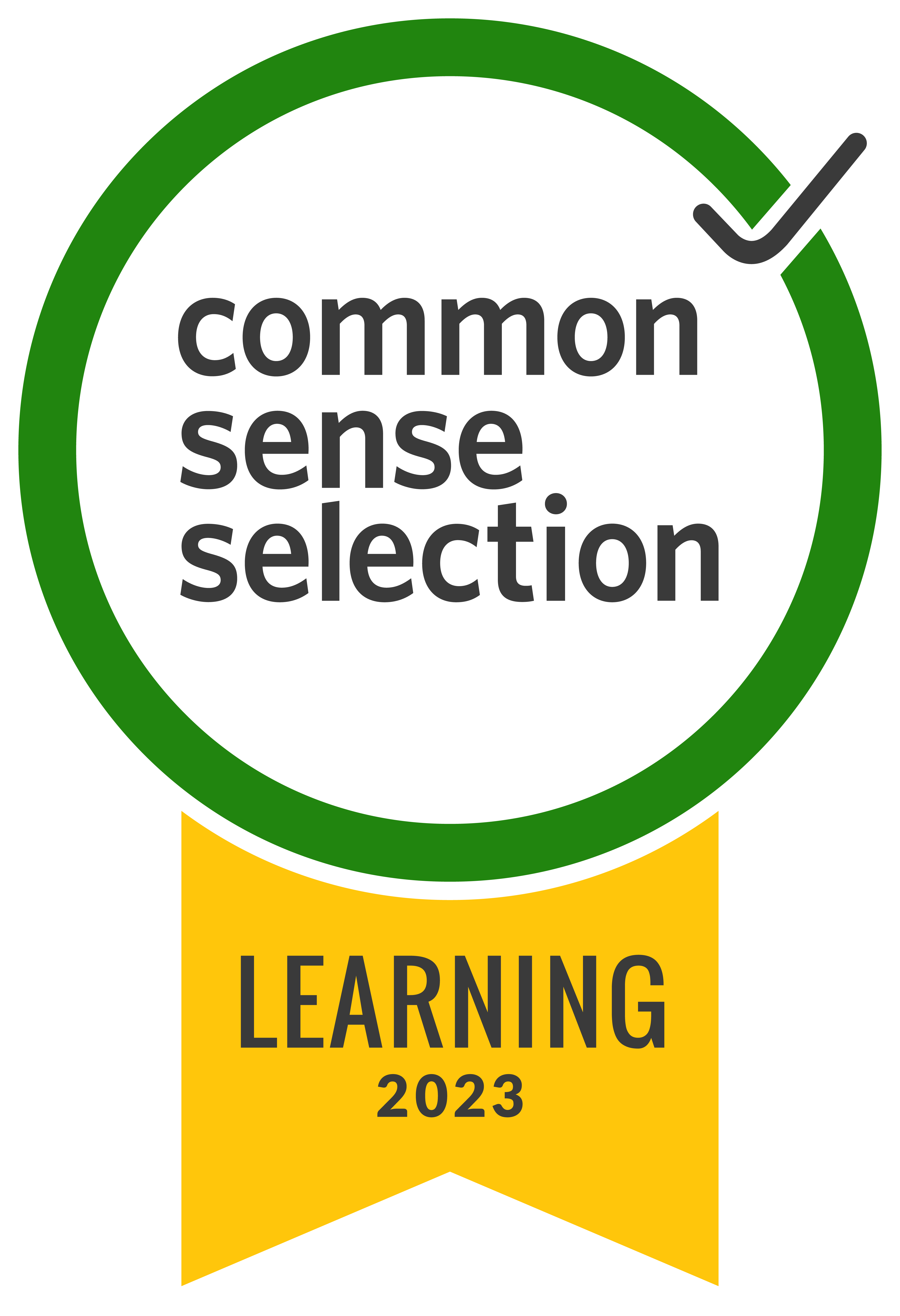Our students are using video to communicate everywhere. Whether it’s watching a video on YouTube, talking to a friend on FaceTime, or scrolling through their social media feeds, video is one of the main ways our students are talking and listening to each other and the world around them.
As educators, we want to meet these students where they are. We want to use the medium they are most comfortable and familiar with to enhance their learning experience. So how can we make our instructional videos just as engaging as some of the other videos our students are watching? Read on to find out!
Related: Listen to EdTech Heroes below to help your students better creators!
Add Some Excitement
One of the most obvious ways we can make our videos more engaging is to add some visually stimulating elements. We want our videos to be dynamic, not static, whenever possible. Some of our favorite tools for adding visual excitement with Screencastify are the stickers and the fireworks.
Adding Emoji Stickers and Fireworks to your Videos
If you want to use emoji stickers and fireworks in your videos, you will need to start be enabling your drawing tools. Before you begin recording your screen, choose “show more options” in the extension and make sure the drawing toolbar is toggled on.
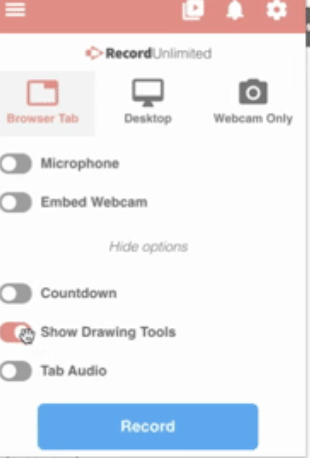
When you begin recording your video, the drawing toolbar will appear in the bottom left hand corner of your screen. You can choose to move the toolbar to another part of the screen or leave it in the corner. To add an emoji sticker, click the button that says stickers. Then, you will see a number of emoji stickers that you can place anywhere on the screen by simply clicking on the emoji and clicking the place on the screen where you would like it to appear. Use a thumbs up sticker to show something that was well done, or a 100 sticker to indicate a perfect score.
To add fireworks on your screen, simply select the mouse options on the toolbar and choose the fireworks option. Now, wherever you click on the screen, fireworks of various colors will appear.
Check out this feedback video that uses both emoji stickers and fireworks to create an engaging experience for student viewers.
Add Text in Screencastify Editor
Using the Screencastify editor, you can make changes to your video even after you have finished recording. One of the great features of the editor is the ability to add text boxes. Simply click on the Text option in the editor, type the text you would like to see on screen, and adjust the formatting to make your text stand out. You can drag the text box wherever you would like on screen, and even determine how long the text stays visible.
Give Students Cues to Engage
We can make video a meaningful part of our learning cycles by providing students with exciting ways to engage. Here are some tips to use text, stickers, and fireworks to build in interactivity for your students:
Visual cue for taking notes: If students are expected to learn something from your video, it might be helpful to have them take notes. One way to make sure that students’ notes are accurate and thoughtful is to provide them a visual cue for note-taking. For example, “when you see your teacher hold up two hands, pause the video and write down your thoughts,” or “whenever you see a sunglasses emoji, write down something you have learned.”
Using Title Cards to Create Engagement: Use the title card option in the editor to add a blank customizable title card. Choose the background color and edit the on-screen text to provide students with a way to engage with your video. Here, you could have them write a list, solve a problem, complete a worksheet, or talk to a friend. To give students time to complete the tasks, you can teach them to pause when they see a blank screen with text or even just write the phrase “PAUSE THE VIDEO” on the title card itself.
Using Time Stamps: Teach students to record the time stamp (ie when in the video something happens) when they are taking notes or completing video activities. For example, when recording something they found interesting or writing down a question they have, it will help with precision for students to be able to say something like, “at 23 seconds, the teacher says what a thesis needs.”

Create a Scavenger Hunt to Encourage Focus: Try adding a fun game to the mix. Include a title card in the beginning of your video telling students to keep an eye out for a specific emoji or a magic word or phrase (like “porcupine”). Tell students their job is to write down the time stamp where they saw the hidden clue. This will allow you to encourage students to watch the entirety of the video, rather than skipping around or ahead to answer questions.
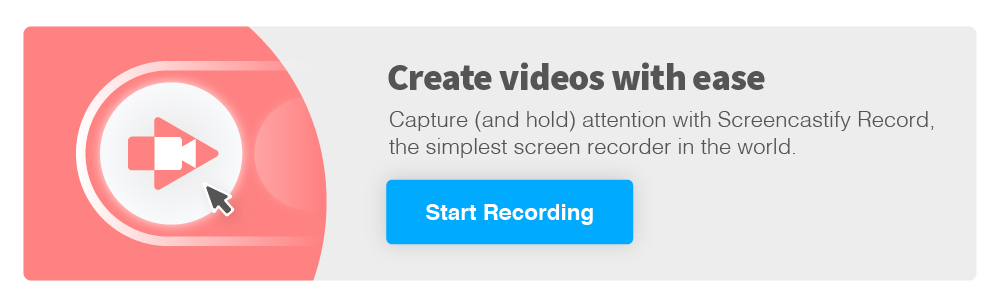
.svg)